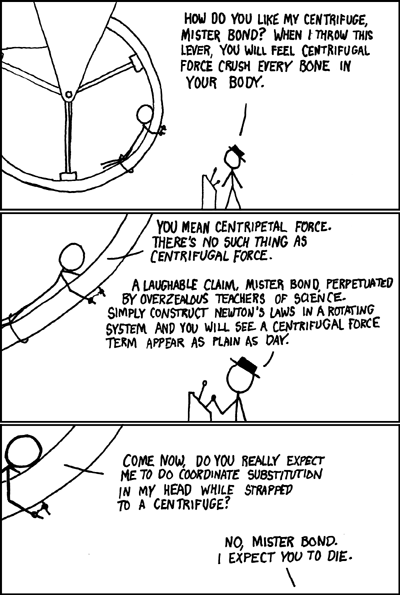How to Boil Green Peanuts
from wikiHow - The How to Manual That You Can Edit
Green (also called "raw") peanuts are ones that haven't fully matured yet; they've reached full size, but haven't dried out. Boiling green peanuts is a tradition in the rural southeastern US where peanuts are grown both in small gardens and large farms. They are also enjoyed in India, Nigeria, the Philippines, Indonesia, China, Australia, and Vietnam.[1] There are many variations, depending on the seasoning used, but the basic method is the same for all of them, and the process of boiling makes the peanuts healthier for you, since boiled peanuts have more polyphenol antioxidants than roasted ones.[2] Here are the steps for this fun project.
Steps
- Select the right peanuts for boiling. Jumbo green peanuts are preferred by many, but most standard peanuts work well, so long as they are still green, or uncured (dry). Do not attempt this recipe with roasted peanuts, as they will not become soft, no matter how long you cook them. In the south, farmer's markets and roadside vendors sell green peanuts from early August through mid-October, but the earlier peanuts are usually better for boiling.
- Wash and pick through your peanuts, removing loose soil and sprouts, stems, weeds, and leaves. You can place your peanuts in a large pot or bucket and use a sprayer on a garden hose to rinse your peanuts, and when the water floats the nuts, the loose debris will float to the top when the contents of the pot is agitated or stirred.
- Set up a cooker if you are boiling a large amount at one time, or get a good heavy pot to place on the stove. In the photos, the peanuts are boiled outside, using a propane burner and a 20 quart (5 gallon) stainless steel stock pot.
- Pour your peanuts into the pot, and add water. Most will float to the top, so the amount of water may have a deceptive appearance. Push the peanuts down with your (clean) hands, and you will be able to tell how much water is in the pot.
- Add salt to taste. This can be tricky, but a rule of thumb is to add 1/2 cup salt for every ten pounds of green peanuts. For older, tougher peanuts, more salt may be needed so the nut will absorb enough salt to season your nuts. After extinguishing the flame the longer they set, the more salt will be absorbed.
- Add other seasonings if you prefer. Here, sliced jalapeno peppers are added to give the finished peanuts a bit of heat. Garlic, either fresh or powder, liquid crab boil seasoning, chili powder, and other strong spices may be used as well.
- Bring the contents to a boil. On the propane stove, you light the burner and turn the flame up high, on a cooktop, turn the burner to high until the water is rapidly boiling, then reduce the heat/flame so that it maintains a rolling boil without wasting excess heat.
- Stir the peanuts about every 20-30 minutes, making sure the water has not boiled down. Covering the pot will reduce the amount of water evaporating from the pot, but will increase the risk of your pot boiling over while the peanuts cook.
- After an hour or so, remove some of the peanuts with a slotted spoon and test (taste) them. Peanuts that have fully absorbed water will sink to the bottom of the pot. When they have become tender, and the nut falls from the shell when it is opened, the peanuts are done. Cooking may take as long as 2-10 hours, depending on the altitude.
- Taste for saltiness. If you desire, before removing the nuts from the boiling water, additional salt can be added and the peanuts can continue to boil for another 30 minutes or so. Keep in mind that with the increased salinity of the water, and the additional boiling time, the already cooked peanuts can become too salty very quickly, so use caution at this stage.
- Turn off the stove/burner when the peanuts are salty and tender enough to suit you. Drain away the excess water, being very careful not to scald or burn yourself while doing so, and place the boiled peanuts in a bowl to cool and enjoy, they are also great before being cooled.
- Refrigerate or freeze leftover peanuts in zipper type freezer bags for later enjoyment. Remove frozen peanuts from the bag when you want to eat them, and warm them by heating for a minute in a microwave.
Tips
- Use the greenest peanuts you can get, they will cook more quickly, and yield a more tender snack. Very green peanuts, known as pops, can be eaten whole (shell and all) if they are thoroughly cleaned before cooking, but avoid eating too many.
- Invite friends, build a campfire, and break out a cooler full of ice cold beer to make your peanut boiling a true traditional event.
- Green peanuts can be frozen for boiling in the cooler months if doing so outdoors in August is just too much for you, but the results will not be as good.
- If you don't live in the area where green peanuts are easily found, you can order them online. They can be shipped fresh or frozen.[3]
Warnings
- Boiling water can cause serious burns. Use caution, and if the peanuts are boiled outside, keep close watch over the process.
- Many people are allergic to peanuts and peanut products, so be careful when eating them for the first time.
Things You'll Need
- Stove or outdoor burner (in the past, campfires were used)
- Large cast iron or stainless steel pot (lid preferred)
- Green peanuts
- Salt and additional seasonings
- Slotted spoon, and possibly a colander to strain the finished peanuts
Related wikiHows
- How to Cope With Allergies to Peanuts
- How to Remove Packing Peanuts Without the Mess
- How to Make Peanut Butter
- How to Make Honey Roasted Peanuts
Sources and Citations
- ↑ http://en.wikipedia.org/wiki/Boiled_peanuts
- ↑ http://pubs.acs.org/cgi-bin/sample.cgi/jafcau/2007/55/i22/html/jf071877l.html
- ↑ http://greenpeanuts.net/
Article provided by wikiHow, a collaborative writing project to build the world's largest, highest quality how-to manual. Please edit this article and find author credits at the original wikiHow article on How to Boil Green Peanuts. All content on wikiHow can be shared under a Creative Commons license.